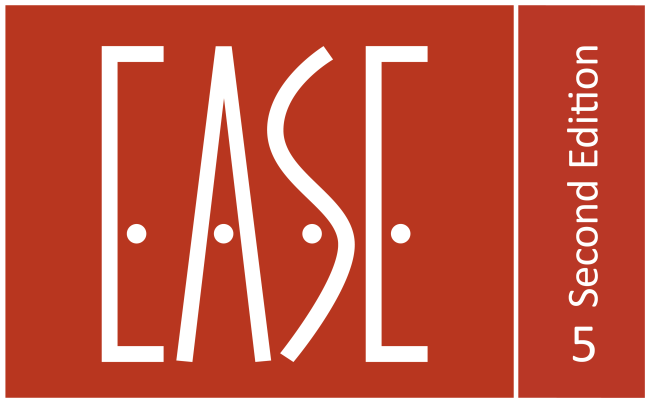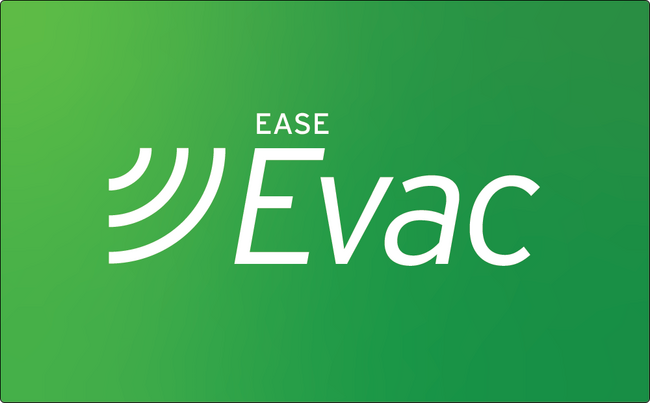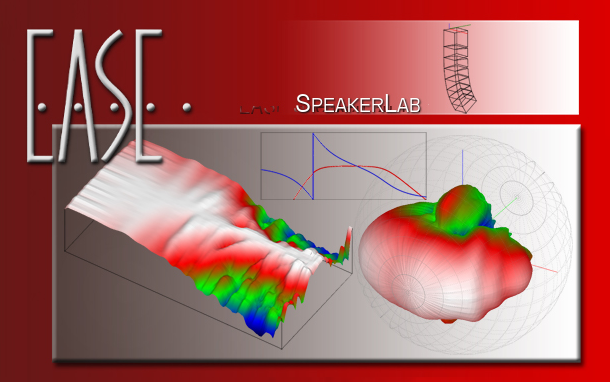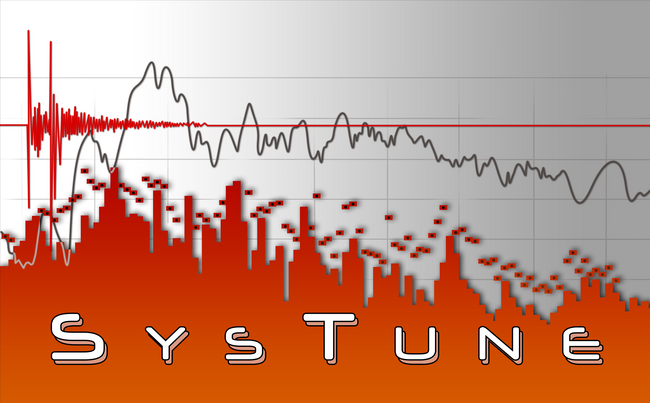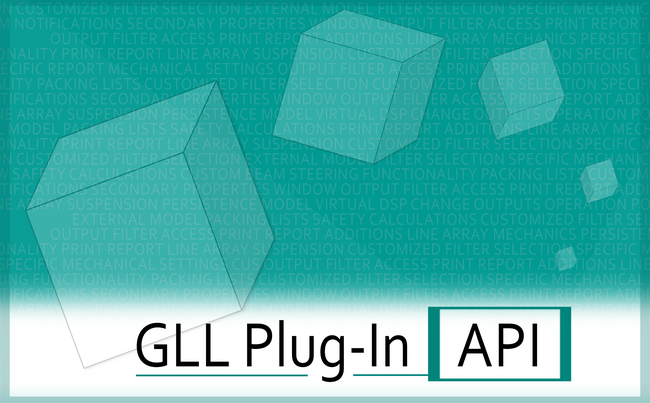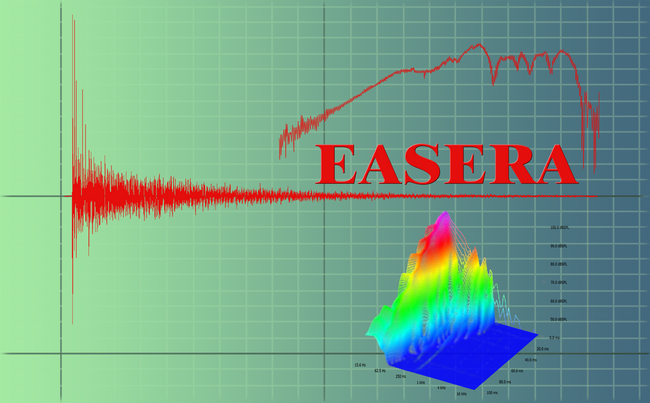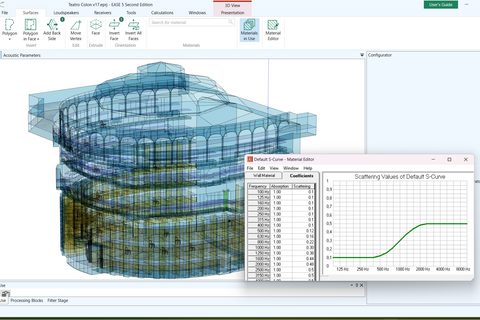"EASE 5 is a big step forward. The completely new user interface combined with lots of useful tools and further improved simulation modules allow for much more intuitive and effective workflows."
AFMG´s Offerings During the Covid-19 Crisis
Latest Version of EASE Focus Supports the Extended GLL Plug-In API v 1.1
AFMG Software Trainings Are Moving On
STI Calculations According to New Edition of IEC 60268-16
AFMG Navigated 2020 Well, Sets Course for 2021
AFMG Presents New Website!
AFMG Celebrates FIRmaker Patent with a Special Price Offer
EASE Training
Official course of EASE 4.4. dictated by Boutique Pro Audio and Psicoacústica, divided in several modules, with certificate approved by the manufacturer and designer of EASE Acoustic Simulation: Ahnert Feistel Media Group.
Prolight & Sound 2022
AFMG will not be participating Prolight & Sound in 2022.
We will re-evaluate our presence at events in Europe during the next year and decide about 2023 and later shows after that.
To stay informed about our next marketing activities, please make sure to be registered for AFMG News and use our contact form to get in touch for any requests.
Ahnert Feistel Media Group
Located in Berlin, Germany, AFMG® Technologies GmbH has created the industry standards EASE and EASERA software for acoustic simulation and measurement as well as their related products EASE Focus, AFMG SysTune, EASE Address and EASE SpeakerLab.
In cooperation with our partner company SDA Software Design Ahnert GmbH we develop and distribute software for:

room-acoustic modeling

measurements

engineering and physics

simulation