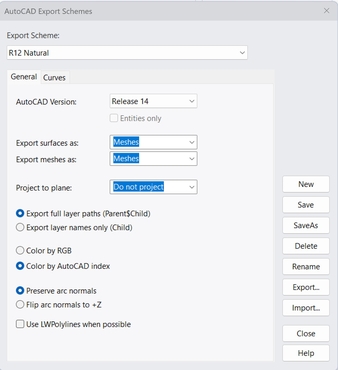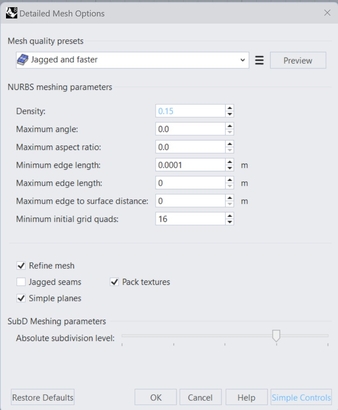Step-by-step guide: How can I export CAD models to EASE 5 in DWG format?
EASE 5 (Enhanced Acoustic Simulator for Engineers) provides support for importing 3D models in DWG format, allowing users to transition from architectural modeling environments to acoustic simulation seamlessly. This guide explains how to export models from SketchUp and Rhinoceros (Rhino) in DWG format for use in EASE 5, including the specific settings required to ensure compatibility and optimal mesh resolution.
- Exporting from SketchUp to EASE 5
-
SketchUp is widely used for conceptual architectural modeling and supports DWG export, which makes it compatible with EASE 5.
Steps to Export:
- Select the room to be exported in your SketchUp model.
- Click File > Export > 3D Model…
- In the Export Model dialog, select DWG as the file type.
- Click Options… and ensure that only “Faces” is checked in the export settings.
- Click Export to save the DWG file.
Image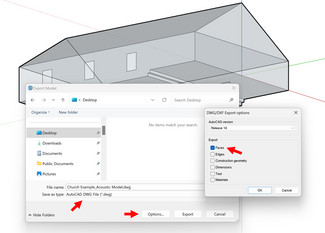
Notes:
- Hidden faces in SketchUp are still visible in EASE 5.
- Tags in SketchUp are imported as Selection Sets in EASE.
- Ensure your model focuses on acoustically significant elements (e.g., surfaces and volumes) rather than architectural completeness.
Import into EASE 5:
- Open EASE 5 and select File > Open, then locate and open your DWG file.
Image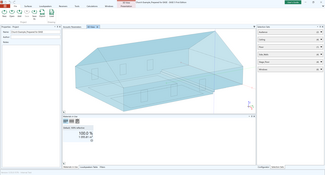
- Exporting from Rhino to EASE 5
-
Rhino is a powerful NURBS-based modeling tool used in both design and engineering. When exporting from Rhino, you need to adjust mesh settings to balance model fidelity and performance in EASE 5.
Steps to Export:
- Select the room geometry in your Rhino model.
- Go to File > Export Selected.
- Choose AutoCAD Drawing (*.dwg) from the file type dropdown.
- Click Options and select Export Scheme: R12 Natural.
- Click Edit Schemes… and apply the following settings:
- AutoCAD Version: Release 14
- Export surfaces as: Mesh
- Export meshes as: Mesh
- Save the scheme and return to the export dialog.
- Click Save to export the DWG file using the selected scheme.
- In the Simple Mesh Options dialog, choose Jagged and faster. Then open Detail Controls and adjust settings to reduce face count while preserving round shapes (e.g., domes, curved ceilings).
Note:
- Use the lowest possible mesh density that preserves the essential geometry, especially for curved surfaces, but reduces the amount of imported faces as EASE 5 converts mesh grids to faces.
Post-Processing:
- After importing into EASE 5, you can optionally clean up the model by joining (mesh) faces of non curved model parts to improve manageability of materials and simulation performance.
Image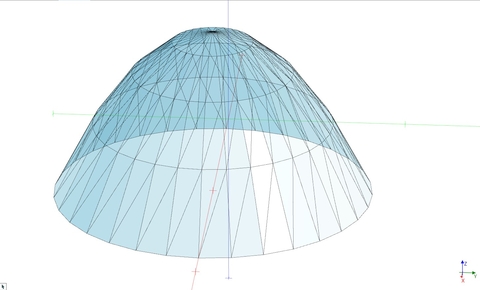 Image
Image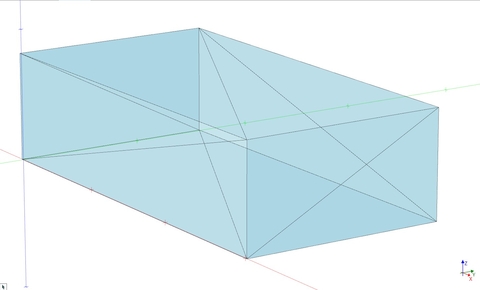
By exporting DWG files with the recommended settings, you ensure your models are acoustically appropriate and EASE 5-ready, minimizing cleanup and maximizing simulation quality.
For additional information about importing of DWG files please refer to:
What do I have to consider when importing DWG models?
Related Support Materials:
How can I close holes in my model?
What is the necessary level of detail for an acoustic model?