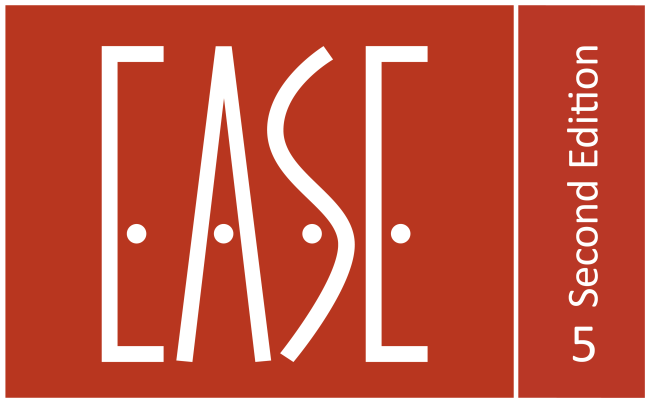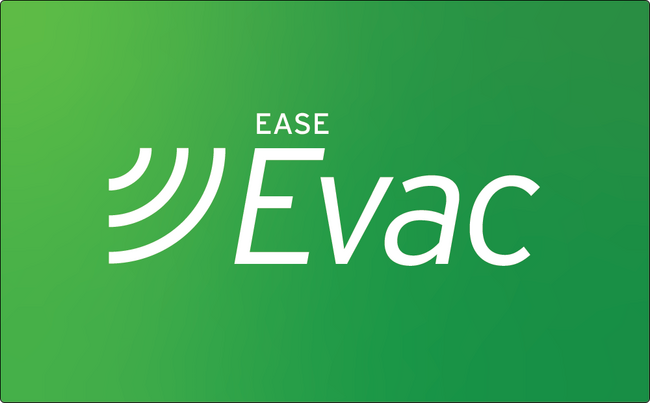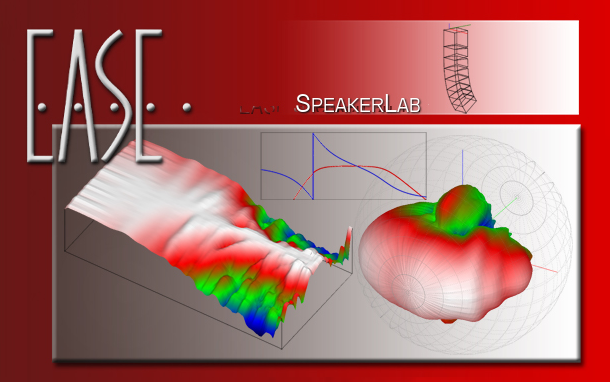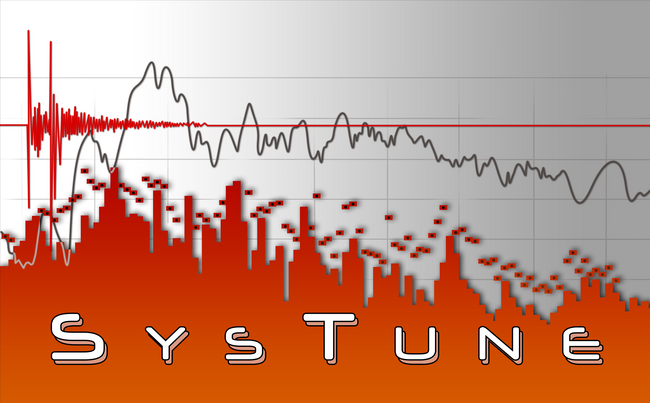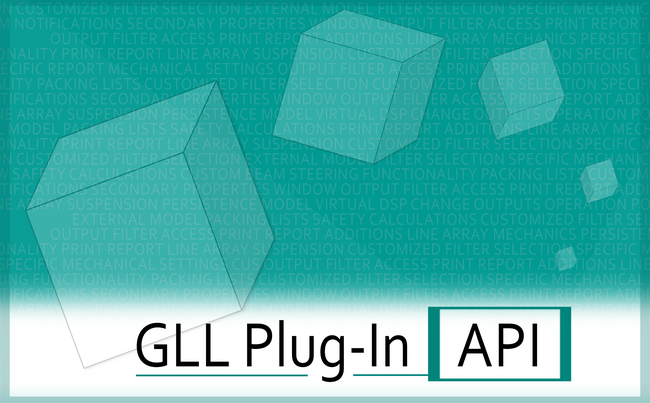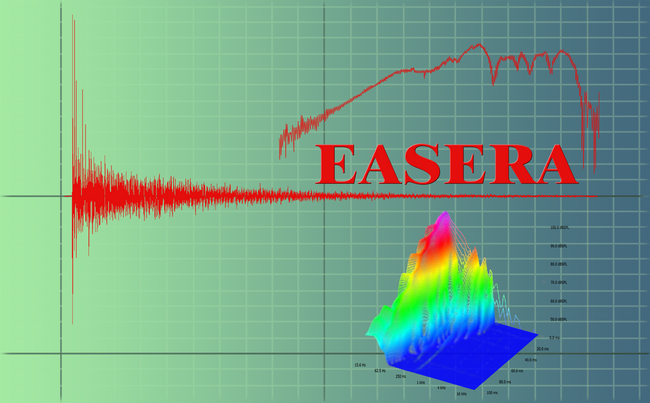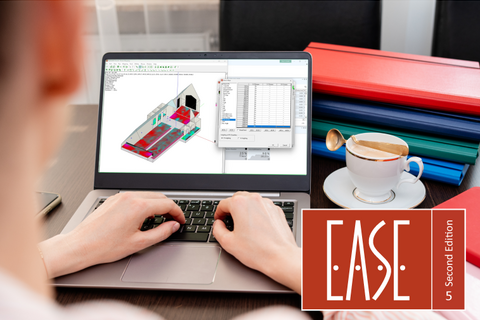Changing Wall Material for Multiple Faces
How can I quickly switch between materials for a group of Faces? Individually re-assigning each Face to another absorption spectrum is of course one way to go. But switching each Face to a second alternate material is very slow. Is there a better way?
Yes, there is. The easiest way is to define an Object containing all these Faces. After that you can go to the Object's properties sheet and set the Wall Material of all Faces with a single click.
Of course you can also use the method described below.